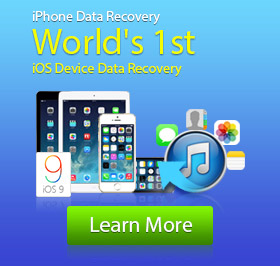How to Unlock iPad if You Forget iPad Passcode
It is so annoying when you fail to unlock your iPad because of the forgotten screen passcode, especially when you set no Apple Touch-ID as well. After entering several wrong passwords, you will be informed that the device is disabled. Actually, when it comes to bypassing the iPad password, the best solution is to restore your iPad. But before that, you'd better back up your iPad data. And here, we'd like to recommend you a reputable iPad Data Recovery to help you handle the backup problem. It highly supports iPad Pro/Air 2/mini 4 and more. Besides iPad data backup, the software can also be compatible with iPhone/iPod.
Make a backup of your locked iPad
Back up your disabled iPad to computer
1. Download and install the software. Run it and plug your locked iPad to computer. The program will automatically recognize your tablet.
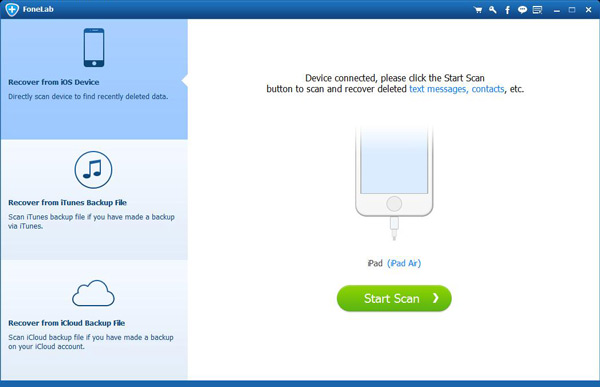
2. Click "Start scan" to scan the disabled iPad.
3. After the scanning process, all your iPad files that can be recovered will be listed into categories. You are able to preview the existent or deleted data from the right window. Tick what you want, and prepare to make an iPad backup.
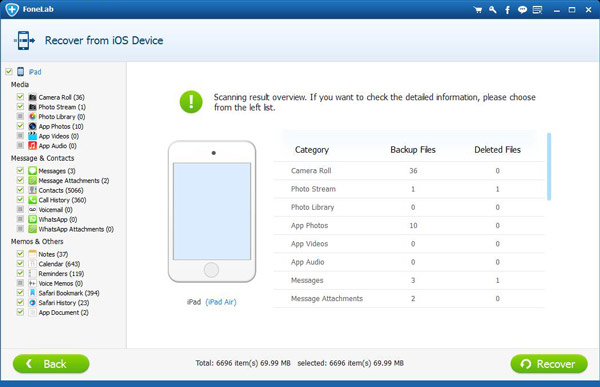
4. Tab the button of "Recover" and select the destination folder. After a while, your iPad data will be copied to PC or Mac safely.
Back up the locked iPad via iTunes
Once you've ever connected the tablet to iTunes, congratulation, you can be successfully use iTunes to make backup file of your locked iPad without being requiring of permission. When the iTunes automatically detect your device, click the device icon, and make iTunes backup or iCloud backup by clicking "Back Up Now" from "Backup" tab in "Summary" window.
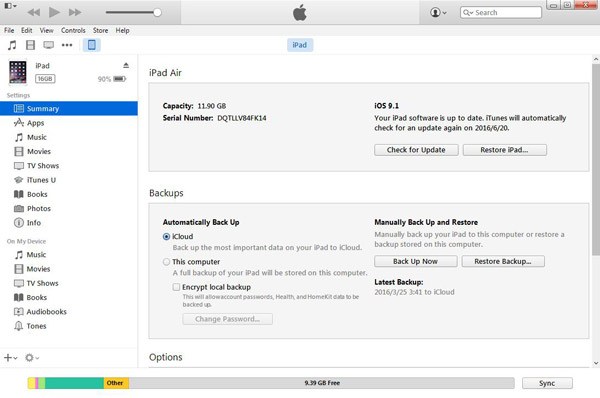
How to unlock the iPad which you forget passcode
Use iTunes to unlock the locked iPad
When your iPad is locked, then you have no access to removing the settings and contents of the device from iPad. However, iTunes can help you to do that.
Launch iTunes, and connect your disabled iPad to computer via a USB cable.
Click iPad icon > "Summary" > "Restore iPad...".
This step will reboot the device and your iPad will be restored. You will find there exists no iPad passcode. Follow the guide of Setup, and choose "Restore from iTunes Backup" or "Restore from iCloud Backup" if you have made iPad data backup to iTunes or iCloud.
Erase iPad's passcode through "Find My iPhone"
If you have enabled the feature of "Find My iPad" on your tablet before locking it, you are lucky to use another method to reset your disabled iPad.
Visit the website of icloud.com, and log in to the iCloud account with your Apple ID and password.
Click "Find My iPhone" from the iCloud.com, choose the locked iPad from "Devices".
Tab "Erase iPad" on the top-right of the website within the detailed location of the tablet. And then, your disabled tablet will be remotely erased. After that, follow the Setup guide, and select "Recover from iTunes Backup" or "Restore from iCloud Backup" as you like to restore the brand new iPad with no screen password.
Enter iPad Recovery Mode to unlock iPad
Another method to restore your locked iPad is to let the device enter the iPad Recovery Mode. And here, we need the useful tool - iTunes. Launch iTunes, and then connect your disabled tablet to computer with USB cable. Hold the "Power" and "Home" button of the locked iPad at the same time, until the iTunes logo appear. Kindly note that Recovery Mode shows with iTunes logo, instead of Apple logo. When entering Recovery Mode, iTunes on your computer will automatically notice you of a message that says " There is a problem with the iPad that requires it to updated or restored". Click "Restore" and the device will reboot. This step will erase all your settings and contents of your locked iPad, so that you can bypass the forgotten iPad passcode. Restore your brand new iPad through iTunes backup file or iCloud backup file according to your need.