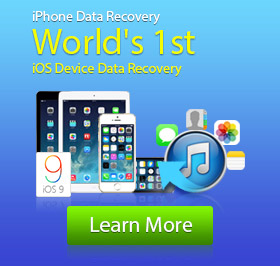Effective Ways to Reset iTunes Password
In daily life, forgetting password is a very terrible but frequent thing. As you are getting more and more accounts, suddenly forgetting passcode is all but inevitable. In this article, we will mainly talk about the situation when you can't remember iTunes password, including its log-in password and encrypted backup password. Under this circumstance, whether you want to download something from iTunes or log into iCloud on another iOS device, you have to find Apple ID password first.
Before finally confirming that you forget iTunes password, you must have already tried many possible passcodes. If you still can't remember it, we suggest you reset iTunes password to solve this problem.
Reset iTunes log-in password
When you forget iTunes log-in password, that means you lose Apple ID password. Apple ID, often created with your Email, is the personal account you use to access any Apple services like App Store, iTunes, Store, iCloud, iMessages, FaceTime and more. If you lose iTunes log-in passcode, you will no longer be able to shop in the iTunes Store, sign in to iCloud, purchase apps, etc. It is time to reset your iTunes password, and here are the steps.
1. Go to iforgot.apple.com on Safari, Chrome or other browsers.
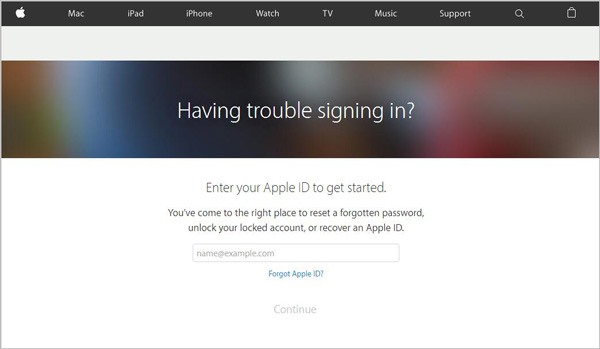
2. Input your Apple ID account, typically your email address. Click "Continue".
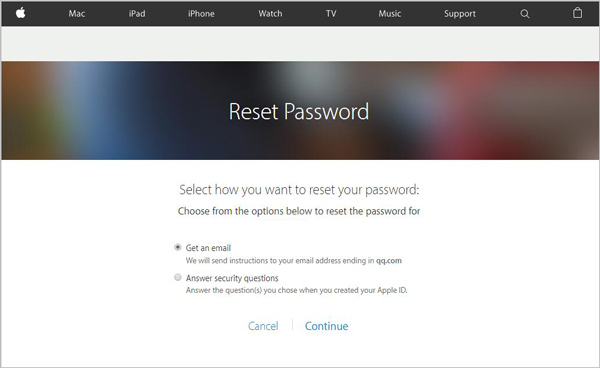
3. Tap "Get an email" and click "Continue".
4. An email has been sent to your email address. Follow the directions in the email to reset your password.
Also, you can use Answer Security Questions to reset iTunes password.
1. Navigate to iforgot.apple.com on your PC/Mac or iOS/Android device.
2. Input your Apple ID account and press "Enter" on the keyboard.
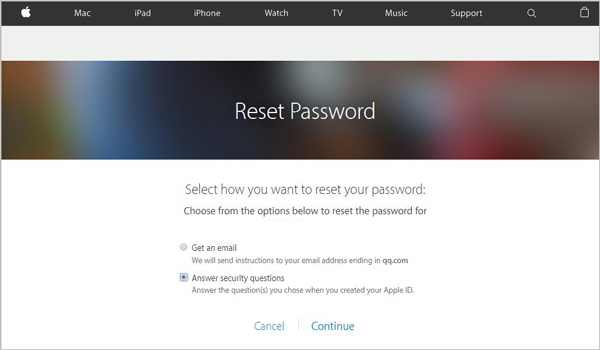
3. Select " Answer security questions" and click "Continue".
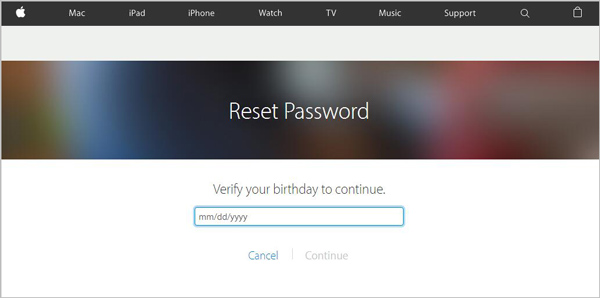
4. Enter your birth date to start the resetting. And then you are able to change your iCloud password by answering the security questions.
Change forgotten iTunes encrypted backup password
As you know how to reset iTunes log-in password from above, now we tell you the effective ways to change iTunes encrypted backup passcode.
Remove iTunes encrypted backup password by erasing iOS device
1. Unlock your iOS device like iPhone SE/6s Plus/6s/6 Plus/6/5s/5c/5/4S, iPad Pro/Air 2/mini 4, iPod touch 6 and more.
2. Tab Settings > General > Reset > Erase All Content and Settings.
3. Enter your iTunes passcode.
It will take a few time to get your iOS device back to brand new. After that, the iTunes encrypted backup passcode will be removed.
Back up iPhone/iPad/iPod to iTunes
Before you choose to erase your iPhone/iPad/iPod, you should first back up your valuable files. Here we sincerely recommend the professional iOS Data Recovery to save your data to PC/Mac. Though it is a powerful recovering program, we still suggest you back up your files rather than recover them. You can follow the step-to-step guide to back up your important data.
1. Download and install this software on your computer, launch it and connect your iPhone/iPad/iPod to the computer with USB cable. It can automatically detect your iOS device.
2. Select Recover from iOS Device and click Start Scan.
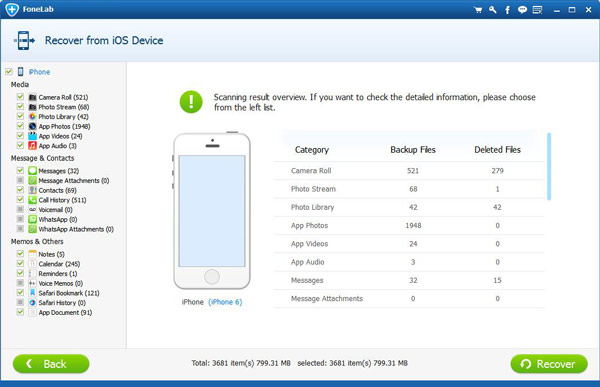
3. After scanning, all types data of your iPhone will be classified into categories and displayed in the interface. Select the files you want to back up to your computer.
Note:
It enables you to preview the detailed information of each file. It's very convenient for you to check and select the needed data to save.
4. Click the Recover button and choose the destination file folder for the data you backed up. Then tab Recover again to start the process of backing up.
Within several minutes, all the selected files will be copied to the local computer. When you finish that, you are free to erase your device. If you forget to back up your files before the data erasing, don't worry, you can still use this marvelous application to recover deleted/lost iPhone/iPad/iPod data from iOS device and iTunes/iCloud backup files.